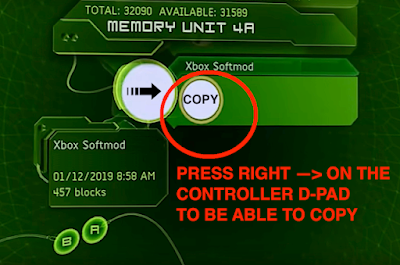*If your Xbox is connected w/ HD component cables
go into video settings of the Xbox and set 480p to no, 720p to no & 1080i to no. Continue to install the softmod without
restarting. If that does not work then re-apply the video settings and
restart the Xbox and then continue to install the softmod. After the softmod is complete you are able to change to the higher HD settings (i.e. 720p & 1080i).
If you continue to have issues installing the softmod with your HD
cables then you may need A/V cables (RCA/composite, yellow, white, red)
or you can just plug the "green" cable directly to where the yellow
input goes. You can also try the older and less common option, an RF
adapter. These connections are just for the softmod install only, you
can connect your HD cables and HD settings after the softmod is
installed.
• Power on Xbox
• Connect cable to USB (#1)
• Insert cable connected with USB (#1) to controller port 4
• Select MEMORY from Xbox Dashboard
• Select CONTROLLER 4 (or the port you connected the USB/Cable to)
• Select COPY (to Xbox hard disk)
• Remove USB (#1)
• Connect USB (#2) to cable
• Select CONTROLLER 4 (or the port you connected the USB/Cable to)
IT WILL FREEZE FOR 15 SECONDS, JUST WAIT 15 SECONDS
• Press START button (on the Xbox controller)
• Select UTILITIES
• Select XBE Launcher
• Select folder "E:"
• Select folder "UDATA"
• Select folder "21585554"
• Select folder "000000000000"
• Select file "install.xbe"
• Select "Launch "E:\UDATA\215.................."
• Now you may continue with the on screen instructions.